Using Vote
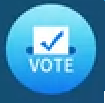
You can use the Vote app to create instant polls and distribute them to your class or audience. Users can then use their mobile devices to submit their votes.
Note
Vote is a third-party application. SMART’s support for this application may vary depending on the inquiry.
On the display’s Home screen, tap the Apps menu icon
 .
.Tap Vote.
The Vote app dialog box appears.
Type a name for the poll in the Theme text field.
Tip
Use the on-screen key board or connect a key board to the front connector panel.
Select a Single choice or Multiple choiceChoice model.
Note
Selecting a multiple choice model enables voters to select more than one voting options.
Add a minimum of two voting options using the Voting options text fields.
Tap Release.
A QR code appears on the screen.
Direct users to scan the QR code with their mobile device.
After users devices are connected to the poll, they can submit their votes.
To view the voting results, tap View results.
Use the Bar or Poll options to change how the results of the poll are displayed.
Tip
Tap the QR code icon
 to display the QR code for connecting devices.
to display the QR code for connecting devices.To end voting, tap Voting over.
Note
Remember the display’s name.
To exit the Vote app, tap the Exit icon
 .
.