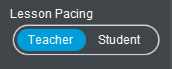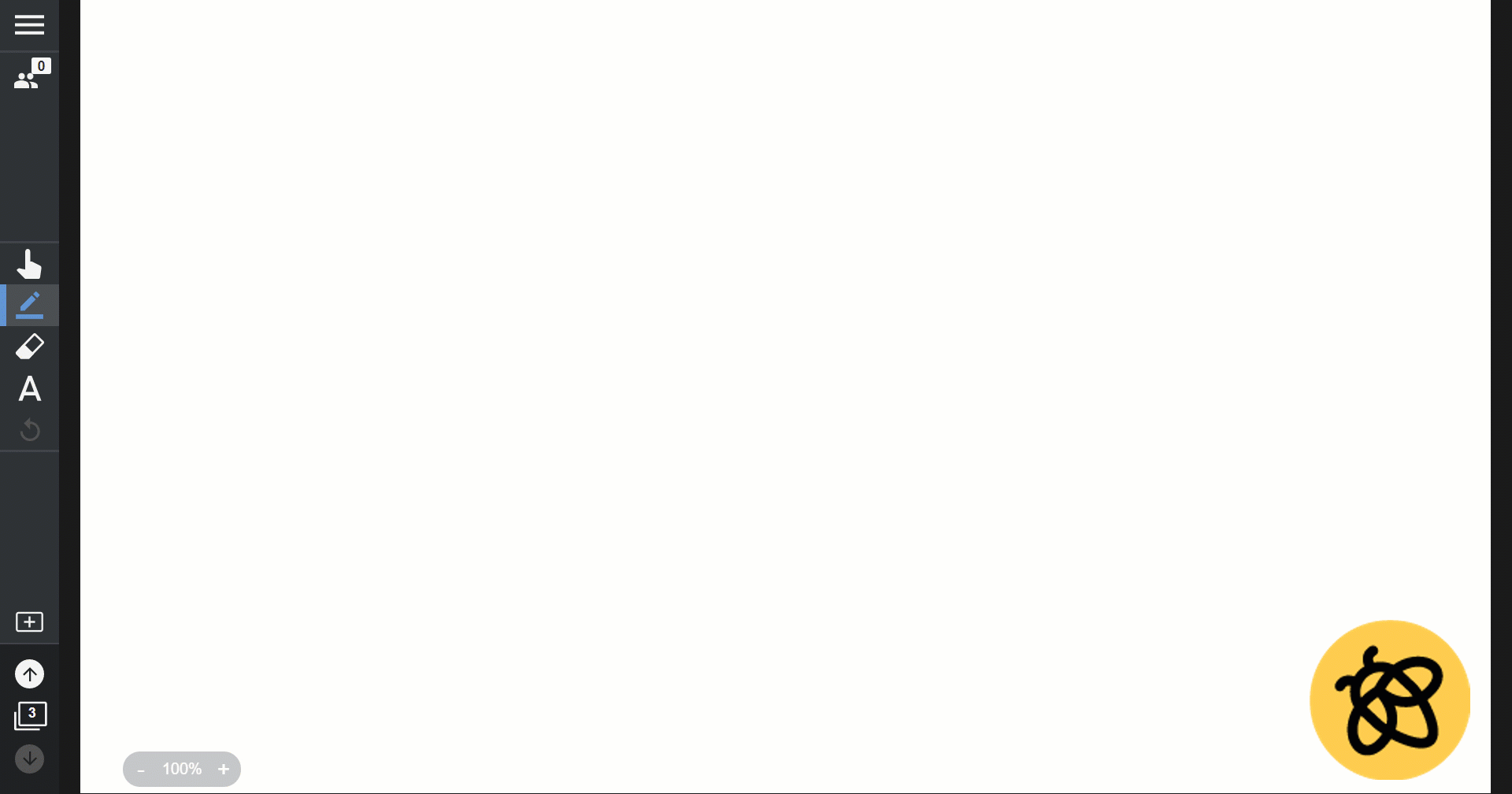Lumio makes it simple to deliver engaging lessons no matter where your students are learning: at home, in the classroom, or in a hybrid learning environment. With Lumio, you can take the great resources you already have and enhance them to be delivered to student devices. Here are the five easy steps to design and deliver a Lumio lesson.
First, choose “Import Resource” and select a file from your device, Google Drive, or Lumio library . Lumio makes a copy of your PDF, PowerPoint, Google Docs and Slides, or SMART Notebook files so you can edit with ease, knowing your original files are protected.
To add engagement and interactivity to your lesson, click this button:
and check out the Lumio game-based activities in the Add Content dashboard. Short on time? Search your topic in the search bar to add ready-made activities directly to your lesson.
Looking for a way for students to show their work or collect student responses? With the Convert to Activity button, you can change pages to a live, editable student document or collaborative workspace. When delivering the lesson to students, teachers can see and respond directly on student pages. This amazing feature empowers teachers to provide immediate, actionable feedback in real-time.
When it’s time to deliver your lesson to students, select the lesson from your Lesson Library. Students connect by going to hellosmart.com and entering your Class ID. Click here to learn more about connecting students.
Lumio automatically delivers your lesson in Teacher Pacing so students see your screen on their device. You can use the Delivery toolbar to add annotations or text to emphasize your teaching points. If you’d like students to work at their own pace, choose Student Pacing from the Manage Class icon.
Student responses to activities like Handouts and Workspaces are automatically saved when students are signed in. Use the Student Share Link found in the menu to easily post your Lumio lesson to your LMS. This allows students to continue learning on their own time.
Creating and delivering engaging lessons directly to student devices is made simple with Lumio. Learn more about getting started with Lumio or jump right in with our ready-made featured content.
Lorem ipsum dolor sit amet, consectetur adipiscing elit. Nam nisl turpis, congue at pretium sed, mattis eget lacus. Curabitur non malesuada dolor. Aenean a nisl sit amet turpis imperdiet hendrerit. Curabitur ligula erat, lacinia sit amet purus ac, porta consequat leo. .

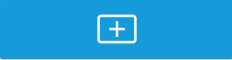
.png?h=636&iar=0&w=636&rev=feda0b68b3be451887ad67e9000a66b6&hash=C2B3BC9CDD1123B559F3C9CD9E3FD8C4)