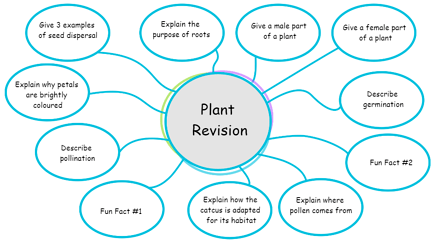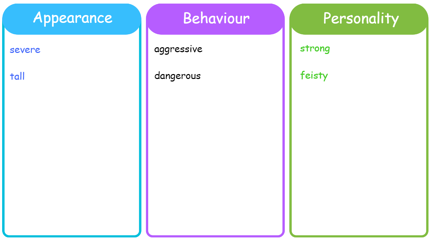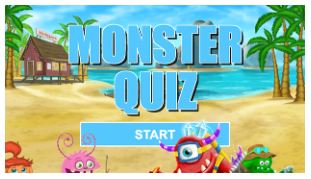This is a guest blog post from SMART Ambassador Guy Colnbrook, Head of Computing and Digital Learning and 4th grade teacher at King’s Rochester Preparatory School in Kent, UK.
How Does Lumio Promote Inclusive Learning?
Making lessons accessible to all students is something that we as teachers strive to achieve every day. From the initial planning process, to actually delivering the lesson, careful consideration is made to ensure that all resources and activities make the lesson both accessible and challenging to all. Lumio is an excellent tool to support teachers in accomplishing this goal and since its launch, the platform has gone from strength-to-strength providing teachers and students with an ever-growing range of activity templates, ready-made resources and customisable activities. This in turn has not only improved accessibility for my students, but also their enjoyment and engagement.
Ease of Access
Lumio’s seamless integration with: Microsoft Teams, Google Classroom, Firefly and many other Virtual Learning Environments (VLEs) providing pupils with a single sign-in option making learning both easily accessible and time-saving. All pupils need to do, providing your school or District IT Department have enabled single sign-int, is login using their school email address and password, what could be easier?! This is also beneficial to teachers as it negates the need for them to remember yet another username and password!
Activity Instructional Audio
A recent addition to the Lumio platform which I have found really makes following instructions easy for pupils is the audio record feature. This feature allows teachers to add voice recordings to pages, activities and digital Handouts removing the need for pupils to read, re-read or remember instructions, they can simply press an icon and listen to what their teacher wants them to do. The benefits of this are obvious, but most notably is this feature removes barriers to learning presented by pupils who struggle to read or retain information.
Adding audio recordings to Lumio lessons or activities is really simple, just 3 clicks at my last count! To do this, open the lesson or activity in ‘Edit’ mode and click on the head icon which is displayed in the right-hand side of the screen. Allow access to your microphone if a message is displayed and then click on ‘Record’, what could be easier! You can record up to 5 minutes of speech which is useful when you have a large amount of text you want to read, i.e. an extract from a book, but I find 15-30 second snippets of instructions are much more beneficial for pupils as it is not too daunting or overwhelming. I also support my audio instructions with typed instructions for pupils to also refer to. By providing pupils with both audio and visual instructions, they are able to be more autonomous in their learning and complete their work with greater independence. Subsequently, this will help pupils to both enhance their existing knowledge and their self-esteem.
Digital Handouts
Student choice is an integral part of teaching and learning and with the latest updates to Individual Handouts in Lumio, pupils have greater choice of how they wish to complete their work. The latest additions enable pupils to add their own textboxes, annotate using the pen tool or add images - using the safe Bing search option. This choice of adding various media types to complete their work allows pupils to work and demonstrate their learning in a way that makes the most sense to them which best suits their learning style. To support pupils further, teachers too can provide pupils with textboxes containing sentence starters or additional instructions with links to useful websites or YouTube videos.
To prevent pupils from accidentally deleting these useful support materials, teachers can lock objects. Teachers can also use ready-made Graphic Organisers and manipulatives to support pupils with completing their work. These ready-made Graphic Organisers are formatted with strong and dynamic colours. Templates include: tables, charts and diagrams which can all be customised by the teacher to suit their lesson needs.
Student Led Activities
The addition of self-paced ‘Student led’ mode in Lumio enables pupils to revisit any page in the lesson, - including activities, hand outs, videos or other content on their own time, at their own pace. This allows pupils to check and confirm their understanding about what their teacher wants them to do and they complete or review work.. With 2 clicks, teachers can change a live lesson from ‘Teacher led’ to ‘Student led’ allowing pupils to take ownership over their learning and complete their work in the manner which best suits their learning needs and refer to other activities and content shared by their teacher in the lesson via the share with students link.
Collaborative Workspaces
To encourage students to participate in group activities, teachers can share pages with them. The teacher can opt to randomly arrange pupils into groups or they can designate. Through using a Collaborative Workspace, pupils can share their knowledge and understanding with each other as well as consolidating what they know and supporting others by giving them ideas and suggestions.
Monster Quiz
Monster Quizzes are my favorite feature of Lumio! Not only are they an excellent way of delivering formative assessment, but they also encourage teamwork. This teamwork element of Monster Quiz, removes the stigma of not knowing an answer and promotes comradery and self-confidence as well allowing pupils to demonstrate their knowledge and understanding. Pupils can attempt multiple-choice questions repeatedly, once they have answered the remaining questions, until they get the correct answers.
Use all of the options Guy outlines, and more, in Lumio now - for free!