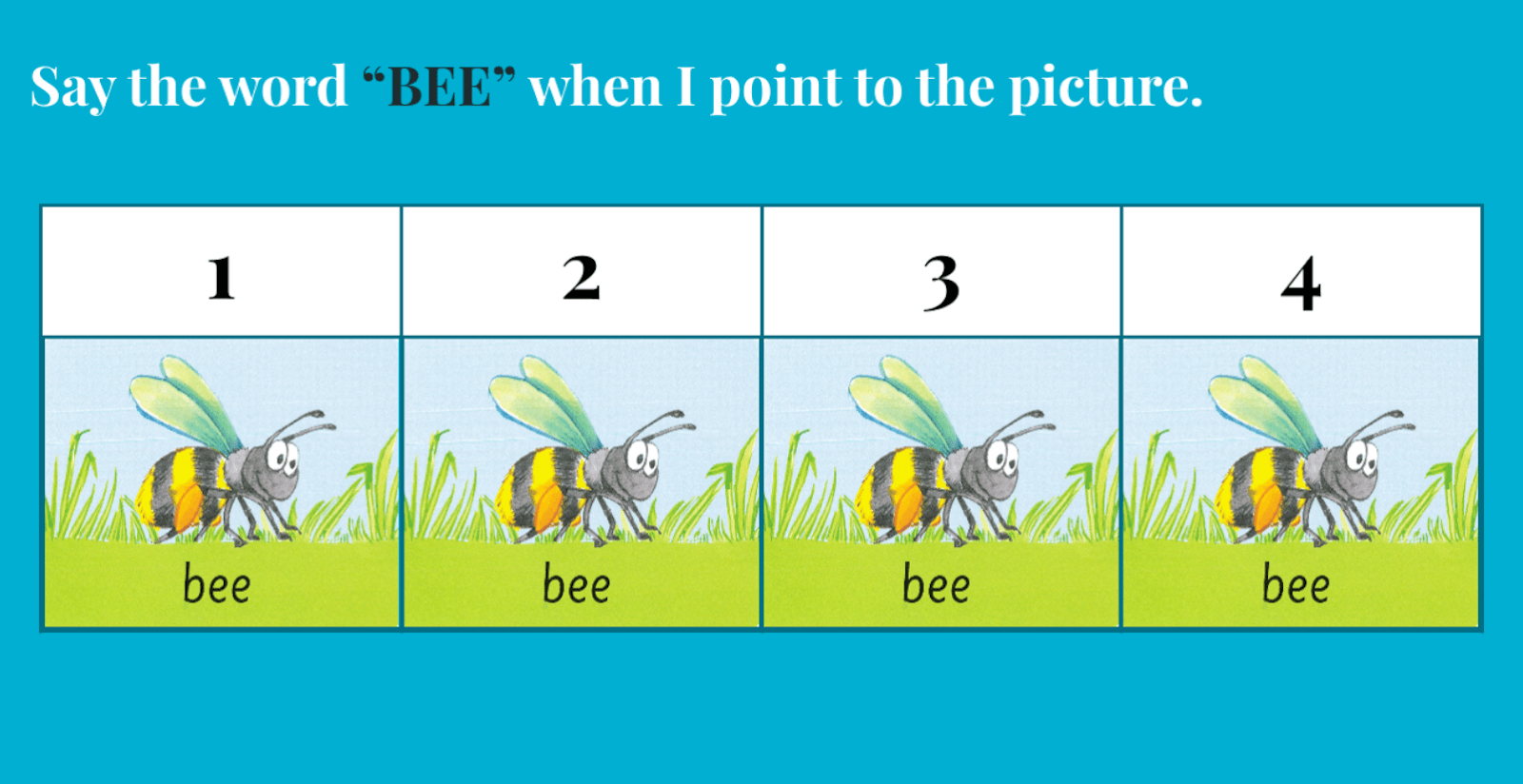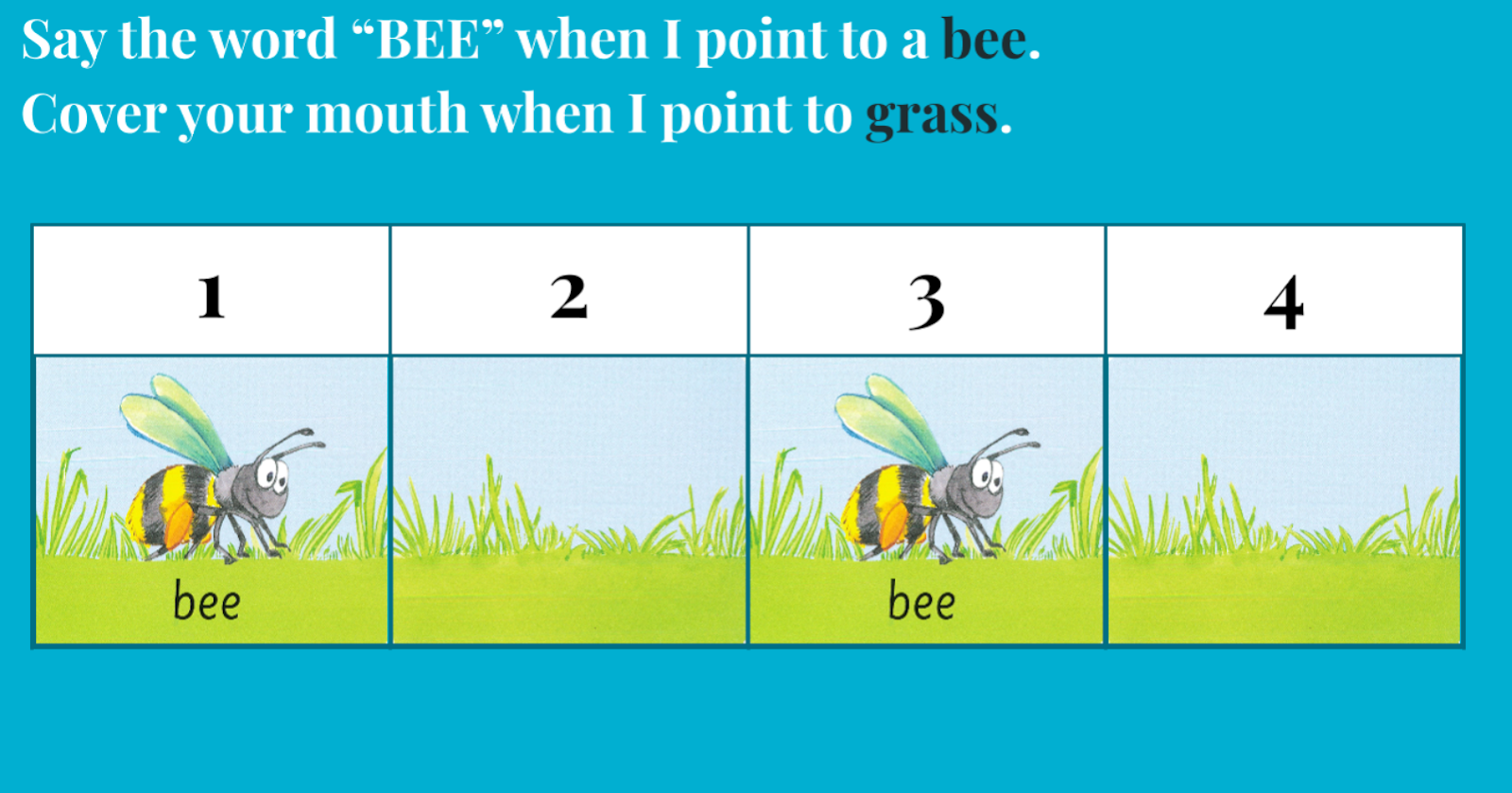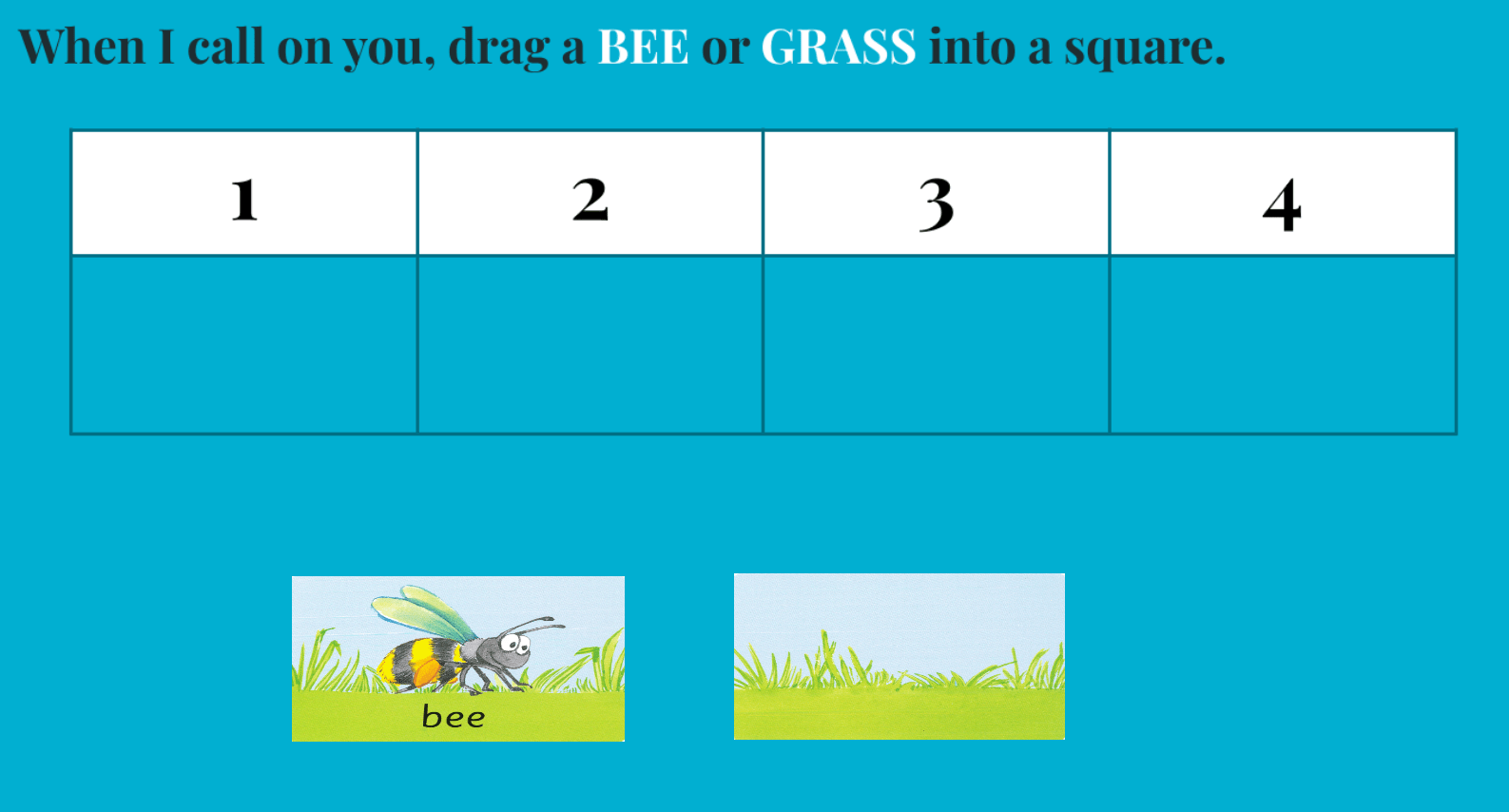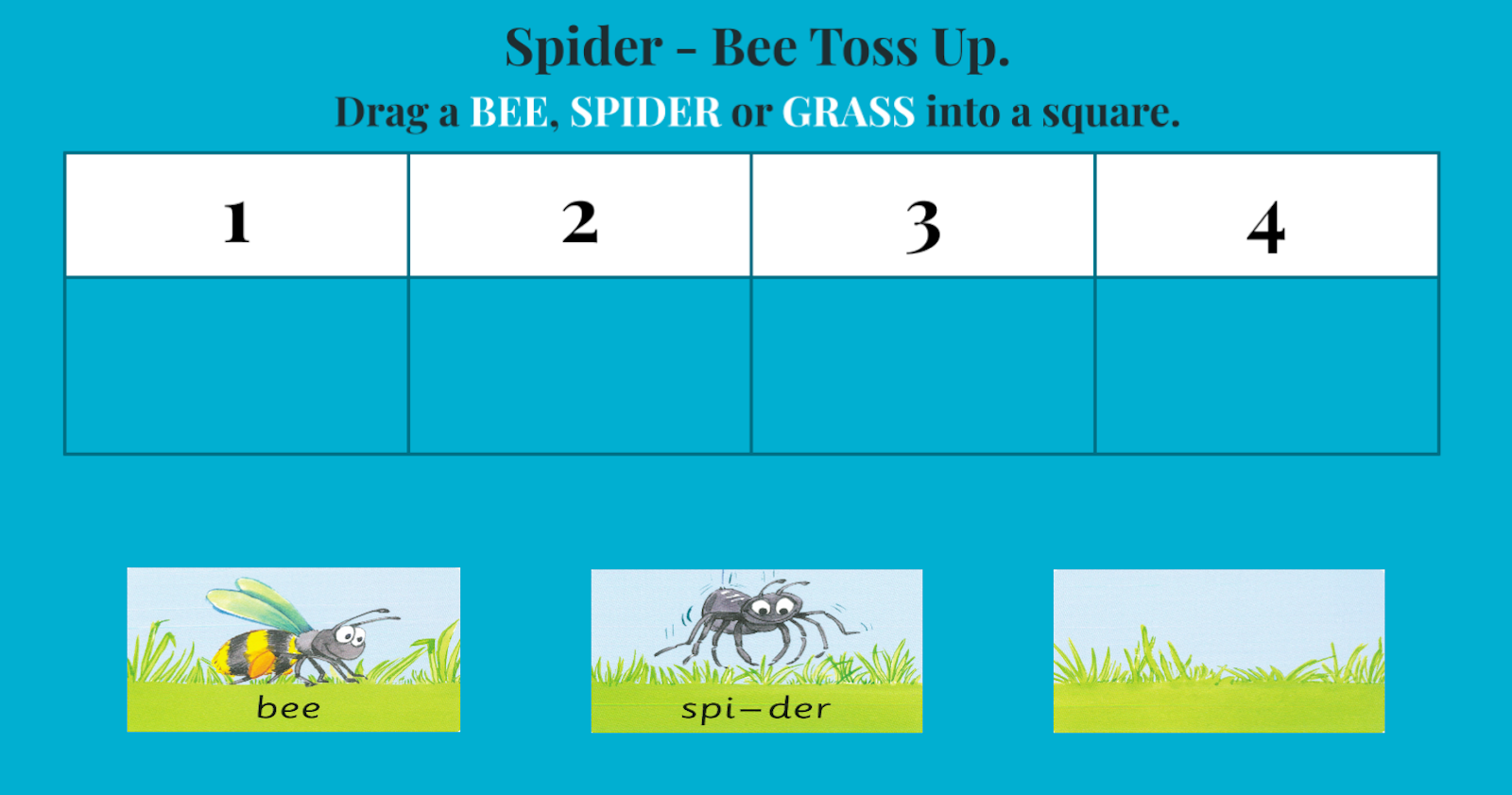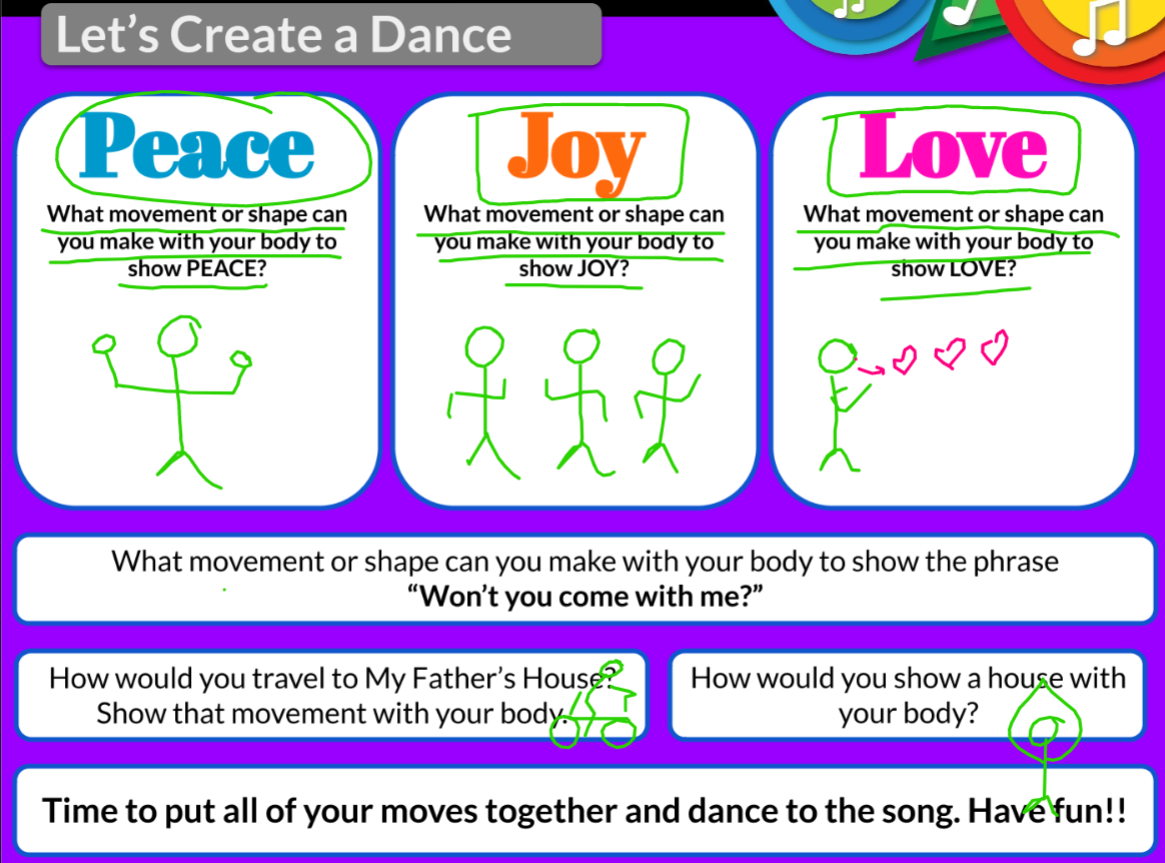This is a guest post from SMART Ambassador Sherry Hall. Shery is an Elementary Music Teacher at Wynnebrook Elementary School in West Palm Beach Florida. She received her BM in Vocal Performance from Palm Beach Atlantic University. After a 20 year career in sales, Mrs. Hall changed careers. She has been teaching elementary music for 7 years and loves every minute of it. Mrs. Hall has completed Level I and II towards her ORFF Certification and Level I of the World Music Drumming curriculum.
Lumio By SMART: A Terrific Tool For The ARTS!
Uncertainty, depression, apprehension, and downright fear gripped me as the 2020-21 school year approached. As an elementary music teacher, my classroom is one where students have just 30 minutes to sing, dance, say and play. Enter in... COVID-19. How in the world was I going to create engaging lessons that would accommodate the needs of a blended learning environment where I now had to travel from classroom to classroom, on a cart, teach virtual students and brick & mortar students simultaneously, with no instruments to play and no singing allowed? Lumio by SMART - that’s how!
I travel to 40 different elementary school classrooms every week (K-5). Efficiency is the key when time is of the essence. Lumio by SMART helps me with that. At the beginning of the school year, I trained all my students to go access SMART. They sign in from their device while I sign in to Google Classroom, start a Google Meet and open my SMART lesson. Students who are virtual sign into my Google Meet and SMART to see and interact with my lesson in real-time. Then the fun begins!
I use SMART lessons to:
- Keep students engaged in the lesson.
- Allow ALL students (brick and mortar and virtual) to participate in the lesson in real-time.
- Provide a little fun and competition with the games.
- Allow students the opportunity to voice their opinions without fear.
One of the best features of SLSO is the ability to interact with students both virtually and in person. I love the Shout it Out!, Response and Handout activities because they allow ALL students to participate at the same time while also letting me see which students are actively participating and which ones need a little prodding.
This article includes some examples of different lessons I have created for the elementary music classroom using SLSO. (Unfortunately, I cannot share them in the resource center because a lot of the material is copyrighted and I can only use it in my classroom.)
ORCHESTRA: Shout Out!
I recently taught a lesson on the brass family of the orchestra. We were comparing the different sizes and sounds of the brass instruments. The students learned that the longer the brass instrument was, the lower it sounded. This is true for all of the instruments we covered except the French Horn and Tuba. These two instruments can be the same length but the Tuba sounds lower.
Rather than tell the students why this is, I had them complete a Shout Out! activity. They were to give their best guess as to why the Tuba sounds lower than the French Horn. At first, the class was hesitant to complete the Shout it Out! However, once I told them that their answers would be anonymous, they were much more willing to participate. I was able to look at my screen and see that everyone had provided an answer - anonymously. It removed the fear for some of them. Others wanted the class to know their answer and they added their name to their response. That was unexpected and fun. Once everyone had answered, I presented my screen with everyone's answers and we worked through them as a class; discussing which answers were correct and discarding or moving the ones that were not quite right.
PERCUSSION: Workspace Sorting Activity
With a little creativity on my part, I can manipulate certain activities to create something new. For example, I wanted to create an assessment at the end of a unit on the percussion family. I used the 4 Column Graphic Organizer available in SLSO and created 4 categories - Woods, Metals, Shakers/Scrapers and Skins. Then I imported pictures of percussion instruments, but I put them all in the wrong columns. I set this up as a workspace activity.
During class, I divided the students into teams of 4. Their task was to move the pictures into the correct categories. The kids had so much fun because they got to work together - even if they were virtual.
It was also a bit wild because students in the team would see the instrument pictures that their teammates were moving flying across their screen even as they manipulated their own pictures! It was controlled chaos that provided some laughter and fun while learning. At the end of the activity, I shared my screen and picked a team to review the answers. They all cheered when they saw that their team had also completed the worksheet correctly.
RHYTHM/PATTERNS: K-1 Collaborative Workspace And Individual Handouts
Here is a glimpse of a recent lesson on rhythm patterns created for K-1 called Bees, Spiders and Worms. I introduce rhythm by putting 4 bees in 4 squares. When I point to the square the students chant the word BEE. The next slide added a picture with no bee. The students chanted Bee when they saw a Bee and covered their mouth when they saw no bee. These activities were both teacher-directed.
Next, I added a WORKSPACE activity. In this activity, I called on individual students to drag a picture of a BEE or GRASS into a square. Each student was able to participate and add at least one picture into a square as they created different rhythm patterns as a class. When they completed a rhythm, we would chant it together as a class.
Finally, I created a HANDOUT activity where each individual student was able to create their own 4 beat pattern. When they were finished, I presented my screen and we chanted everyone’s individual rhythm. That was a great motivator for the little ones. They were so proud when we chanted their work!
GOSPEL SONG/Creative Movement: SMART Pen Tools
Currently, we are allowed to move in music class as long as the students remain socially distanced. Here is an example of a part of a lesson where the class created their own movements to a gospel song that we learned during Black History Month. Students would give me an example of a movement. I drew a stick figure performing the movement so the kids at home could see and understand the moves as well as the kids in the classroom. After they created all of the movements I played the audio of the song and the entire class moved to the song. Having the stick figures up on the screen helped all of the students remember the sequence of events.
TAKE THE LEAP - Start Using Lumio By SMART Today
Using and learning new things can always be challenging. Here are some hints and tips for getting started with SMART Software that might save you time:
- If you use Google, you can build your lessons in Google Slides. (this is especially helpful if you like to have fun backgrounds and have already purchased music clipart.)
- Once you have built your basic lesson in Google or elsewhere, open it in SLSO - you can import and combine your Google slides with other types of files like PDFs to create an engaging lesson with all of the content that you need.
- From there, you can add pictures that you want to manipulate, add in recorded audio to provide instruction to your students - especially for asynchronous learning. Add in links or YouTube videos and any other fun games and activities in the edit file mode.
Lumio by SMART was completely new to me this year. I have been learning and adding to my knowledge little by little. In addition to the different tools and activities mentioned above, I frequently insert audio, YouTube videos and game-based activities in my lessons. My students have responded very well to every activity I have introduced. Now, every time I enter a class, most of the students have already signed into SMART and are eager to get started. Their recall has been terrific.
This year is unique as I am using SMART exclusively in music. And next year, when I am back in my classroom with the full use of instruments, I look forward to continuing to incorporate SMART into my lessons.
Anyone can use Lumio by SMART for free, so take the leap. Start with something small. Maybe a game or a Shout It Out! activity. See how your class responds. I bet they will love it! SMART has all kinds of training and free professional development available that you can access on your own time at your own pace. And, with the new resource section, you can probably find something pre-made to get you started!
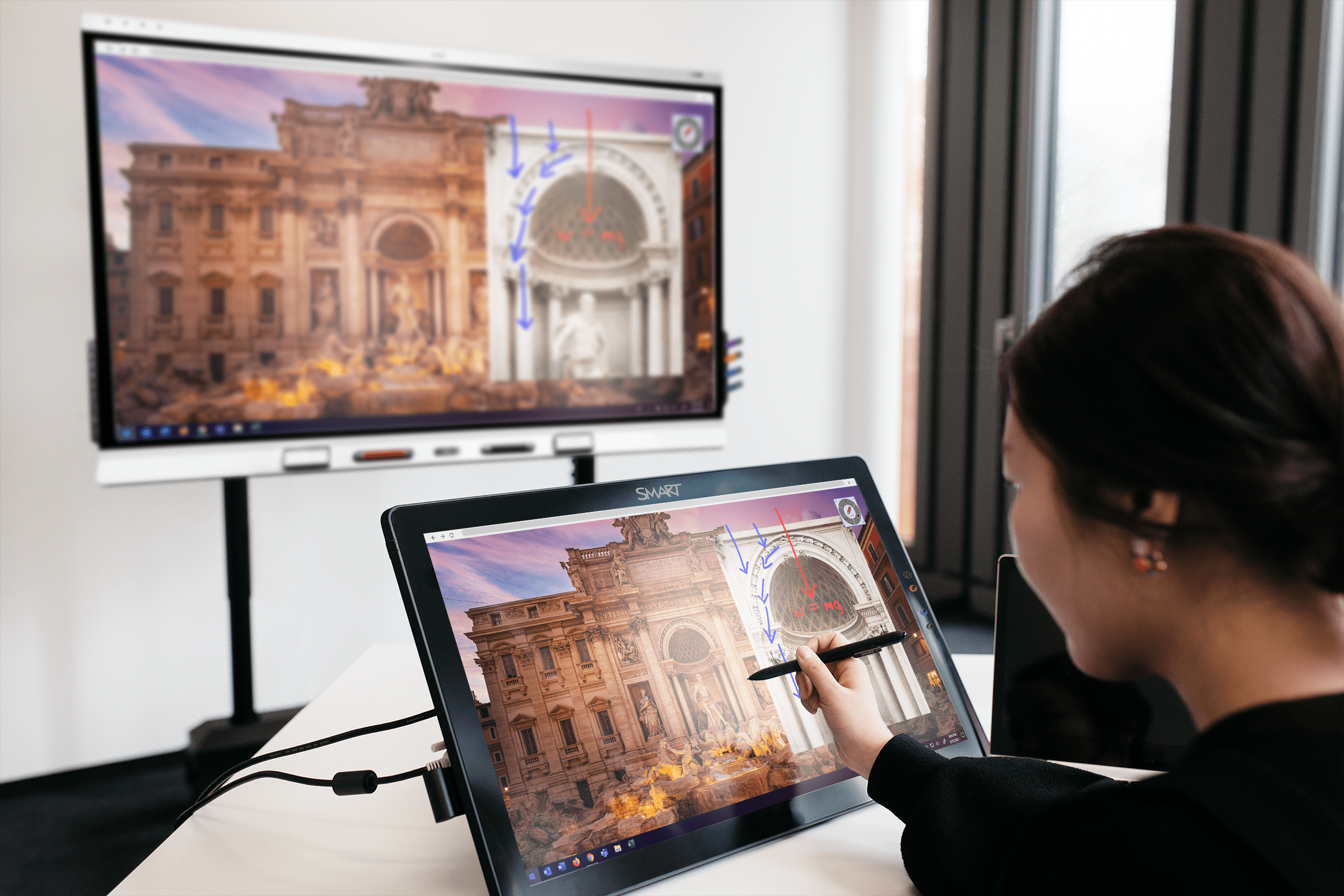
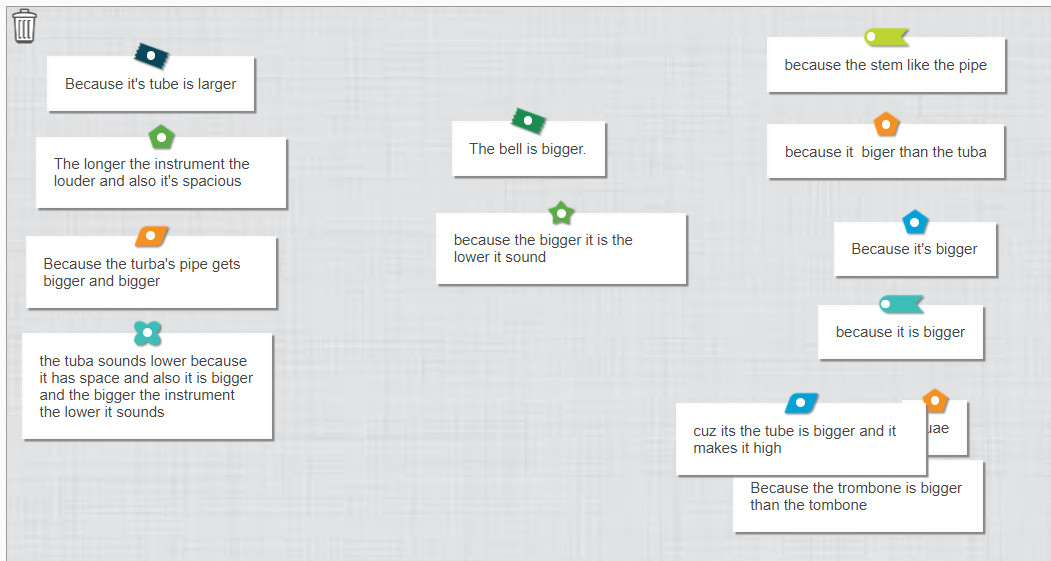
.png?h=903&iar=0&w=1600&rev=06d97a1cfc644e27a5161146185c661a&hash=6B187D8A331E699EE8EEF3AE49F7B2DD)