We know learning doesn’t stop when the final bell rings. With Lumio, students can continue learning from their device whether they are in the classroom, at home, or on the go. It’s easy to share a Lumio lesson to your LMS or virtual classroom or even via email - meaning that collaboration and connection can carry on. This even makes it easier for students to share what they’re working on at home!
Using a ‘Student Share Link’, you can post a lesson for your students to access from any browser on any device. Students do need to sign in to access, and once they’re in the lesson their activity is saved automatically, and you’ll be able to keep track of work and contributions.
See how easy it is to share any lesson:
Here are three tips that I’ve used for designing successful asynchronous lessons, all about offering lots of options for engagement:
1. Insert self-paced activities that are designed for student practice
Click here for more details:
TIP: Games and activities that say Teacher-led activity are best for synchronous instruction!
2. Add a Digital Manipulative page and convert the page to a Handout Activity using the Convert to Activity button.
3. Convert PDFs or other existing resources to Handout activities to capture the learning insights of your students.
If this is your first time sharing a Lumio lesson, you might want to include this link to support students and families at home with connecting.
Creating and delivering engaging lessons directly to student devices is made simple with Lumio. Learn more about getting started or jump right in with our ready-made resources & templates!

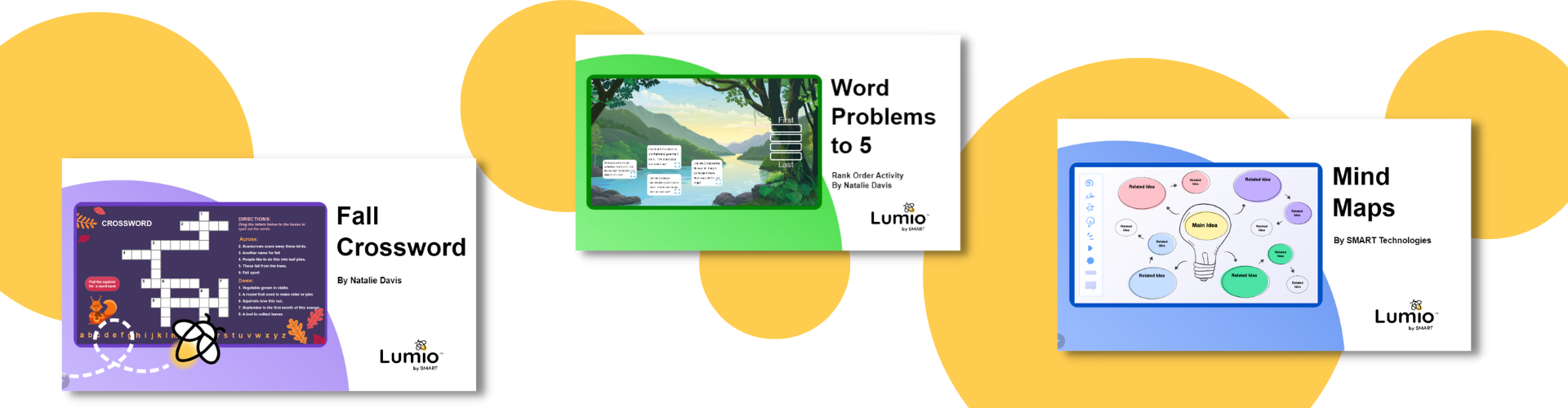
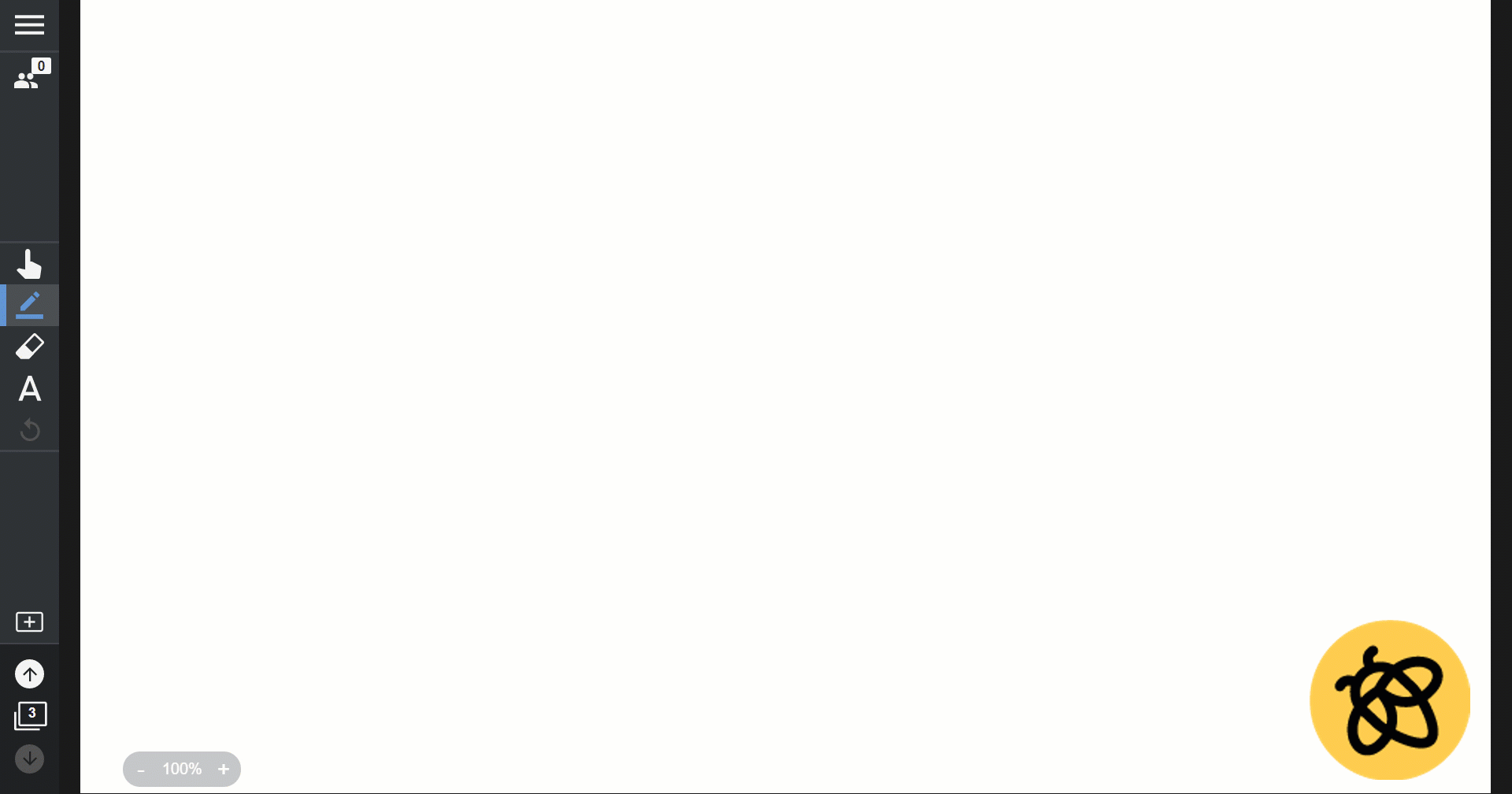
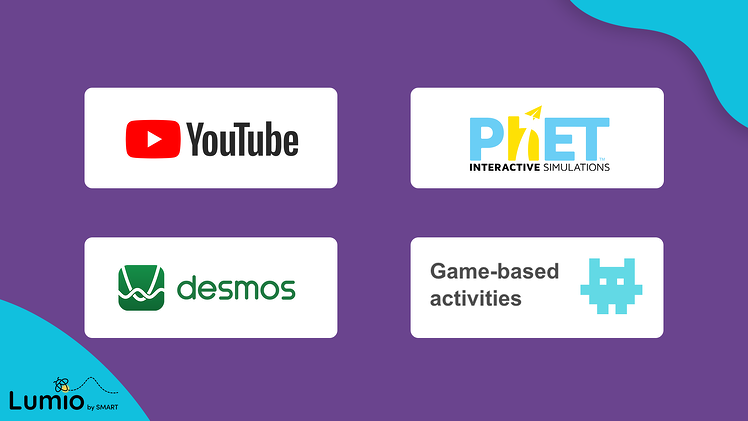
.png?h=425&iar=0&w=587&rev=f6eddd6640804ced97c110504a1ec558&hash=CE9A8457EE077498F0B5F0207E2CE462)
.png?h=425&iar=0&w=425&rev=012fe21c573249b0bb075dc29cb03af0&hash=EAD8835F0B35DB430DDB67155037CBAB)