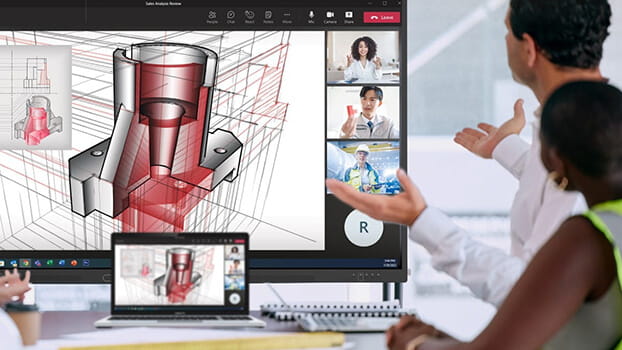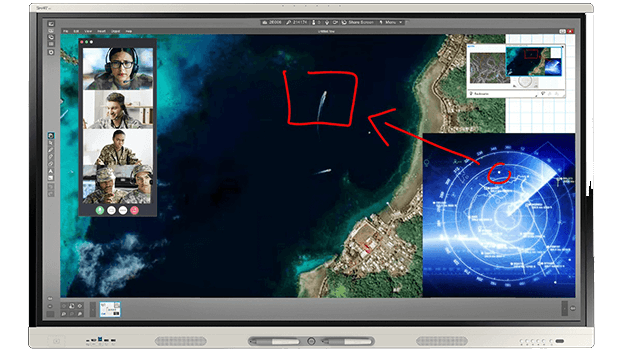Channel partners
Education solutions
Discover learning solutions that supercharge student engagement.
Business solutions
Our workplace technology encourages everyone to share ideas.
Government solutions
SMART's government technology offers the highest levels of security for teams.